Being a project manager is not for the faint-hearted.
A typical day in the life of a project manager is a constant whirlwind of racing after deadlines, juggling resources, and engaging stakeholders—each of these is an uphill climb.
Between scrambling to meet client and stakeholder requests and trawling through reports and analytics, you may miss an important to-do or two.
Luckily, free project management software makes work (and life) easier. With project management tools, you can easily build processes and systems to do a lot of the heavy lifting for your projects while you focus on more deep work.
In this blog post, we’ll share the best free project management tools that help you handle everything from task-tracking to stakeholder communication, so you can be your most productive self.
- What Is Project Management Software?
- 25 Best Free Project Management Software in 2025
- How we review software at ClickUp
- 1. ClickUp (Best free AI-powered project management tool to bring your tasks and conversations together)
- 2. Notion (Good for reporting, analytics, and APIs)
- 3. Monday.com (Good for security, brainstorming, and workflow automation)
- 4. Trello (Good for simplicity and Kanban boards)
- 5. Wrike (Good for strategic planning and spreadsheet-like features)
- 6. Miro (Good for whiteboard-based ideation)
- 7. Hive (Good for task management)
- 8. nTask (Good for goal tracking)
- 9. Asana (Good for team collaboration)
- 10. Todoist (Good for personal productivity)
- 11. Airtable (Good for spreadsheet-based projects)
- 12. TeamGantt (Good for visual project timelines)
- 13. Teamwork.com (Good for client management & milestone tracking)
- 14. Freedcamp (Good for customer relationship management)
- 15. Smartsheet (Good for customer support and workflow automation)
- 16. Basecamp (Good for beginner project managers)
- 17. ActiveCollab (Good for freelancers and small agencies)
- 18. Paymo (Good for resource management)
- 19. Podio (Good for messaging)
- 20. MeisterTask (Good for cloud-based project management)
- 21. Zenkit (Good for multiview planning)
- 22. Toggl Plan (Good for time management)
- 23. Zoho Projects (Good for managing documents)
- 24. Nifty (Good for tracking project milestones)
- 25. Jira (Good for development teams and integrations)
- Benefits of Project Management Software
- Top Features to Look for in Project Management Software
What Is Project Management Software?
Project management software is designed to assist project managers and teams in managing the activities, resources, information, and tasks related to a project. It offers structure and organization for projects of any size so that teams can monitor project progress from start to finish.
Most project management tools typically include specialized features to streamline the project management lifecycle:
- Resource allocation lets project managers match the appropriate resources to what the specific job needs
- Task lists, whiteboards, and chat channels allow teams to work together in real time or asynchronously
- Reporting capabilities provide leaders with insights into the project’s progress
Without the right all-in-one project management software, we essentially create more tasks, inefficiencies, and fear-based decisions.
The Best Project Management Software in 2025 at a Glance
| Tool | Key features | Best for | Pricing* |
|---|---|---|---|
| ClickUp | AI-powered everything: project planning, writing, summarizing, chat, automation, forms, and calendar | Small to enterprise teams needing a powerful all-in-one, AI-powered work platform | Free forever; Customizations available for enterprises |
| Notion | Project dashboards, docs, databases, real-time collab, Notion AI | Small to mid-sized teams seeking customizable docs + task management | Free plan available; Paid plans start at $12/user/month; Custom pricing for enterprises |
| Monday.com | AI assistant, 10+ views, automation, templates, dashboard widgets | Mid-sized to large teams needing visual planning & workflow automation | Free plan available; Paid plans from $12/user/month; Custom pricing for enterprises |
| Trello | Kanban boards, card automations, Butler AI, Power-Ups | Freelancers and visual thinkers needing basic task management | Free plan available; Paid plans from $5/user/month |
| Wrike | AI Work Intelligence™, dashboards, spaces, proofing | Mid-sized to enterprise teams needing strategic planning + team alignment | Free plan available; Paid plans from $10/user/month; Custom pricing for enterprises |
| Miro | Interactive whiteboards, AI mind maps, async collaboration | Creative teams & design-first collaborators across org sizes | Free plan available; Paid plans from $8/user/month; Custom pricing for enterprises |
| Hive | Built-in chat/email, dashboards, Gantt, analytics | Freelancers, solopreneurs, and very small teams needing full PM tools | Free for 1–2 users; Paid plans from $5/user/month |
| nTask | Goal tracking, budget/risk/time tools, meeting scheduling | Small teams and PMs needing multi-feature project monitoring | Free plan available; Paid plans from $4/user/month |
| Asana | 5+ project views, templates, Asana Intelligence for smart project updates | Mid-sized teams needing structured team collaboration and automation | Free plan available; Paid plans from $13.49/user/month; Custom pricing for enterprises |
| Todoist | Natural language tasks, priority levels, reminders | Individuals and freelancers focused on personal productivity | Free plan available; Paid plans from $5/user/month |
| Airtable | Spreadsheet + database hybrid, Interface Designer, automations | Ops and product teams needing flexible data + project workflows | Free plan available; Paid plans from $20/user/month; Custom pricing for enterprises |
| TeamGantt | Gantt chart-first interface, resource & time tracking | Project managers in construction, events, or visual timeline-heavy work | Free plan available; Paid plans from $9/user/month |
| Teamwork | Time tracking, billing, Gantt, communication tools | Agencies and service teams managing clients and internal tasks | Free plan available; Paid plans from $13.99/user/month; Custom pricing for enterprises |
| Freedcamp | Kanban, CRM, invoicing, discussions, mobile apps | Small business teams needing affordable PM + extras | Free plan available; Paid plans from $2.49/user/month |
| Smartsheet | Spreadsheet interface, Gantt charts, automation, formulas | Mid-sized to large teams managing complex, data-heavy projects | Free plan available; Paid plans from $12/user/month; Custom pricing for enterprises |
| Basecamp | To-do lists, Hill Charts, team chat, check-ins | Beginners and small internal teams looking for simplicity | Free plan available; Paid plans from $15/user/month |
| ActiveCollab | Budget tracking, time logging, task dependencies | Freelancers and small agencies needing invoicing + PM | Free plan available; Paid plans from $11/user/month |
| Paymo | Kanban, Gantt, invoicing, time tracking | Freelancers and project leads needing task + finance control | Free plan available; Paid plans from $5.90/user/month |
| Podio | Custom apps, collaboration, automation | Teams needing a highly customizable project + CRM tool | Free plan available; Paid plans from $14/user/month |
| MeisterTask | Kanban boards, task checklists, team tagging | Creative or marketing teams wanting cloud-based task tracking | Free plan available; Paid plans from $9/user/month |
| Zenkit | Multiviews (Kanban, list, table), global calendar, 700+ reports | Small teams needing flexible layouts + deep filtering | Free plan available; Paid plans from $9/user/month |
| Toggl Plan | Visual drag-drop planning, team timelines, color-coded tasks | Small teams planning timelines and avoiding burnout | Free plan available; Paid plans from $6/user/month |
| Zoho Projects | Milestones, issue tracker, Gantt charts, Zia AI | Software/support teams needing issue & document tracking | Free plan available; Paid plans from $4/user/month; Custom pricing for enterprises |
| Nifty | Milestones, timelines, automations, mobile app | Mid-sized teams needing collaboration + progress tracking | Free plan available; Paid plans from $49/month (up to 10 users); Custom pricing for enterprises |
| Jira | Scrum/Kanban, backlog mgmt, DevOps & integrations | Agile dev teams and IT orgs needing scalable issue tracking | Free plan available; Paid plans from $8/user/month; Custom pricing for enterprises |
25 Best Free Project Management Software in 2025
How we review software at ClickUp
Our editorial team follows a transparent, research-backed, and vendor-neutral process, so you can trust that our recommendations are based on real product value.
Here’s a detailed rundown of how we review software at ClickUp.
The best free project management software depends on your team size, industry, and needs. Here are some of the top free options:
1. ClickUp (Best free AI-powered project management tool to bring your tasks and conversations together)
When remote work took over, everyone scrambled for a reliable project management solution that could keep teams aligned and work moving. If you’re still juggling multiple tools—or wondering if there’s a more powerful, centralized option—ClickUp is worth a serious look.
What started as a flexible task manager has evolved into the everything app for work with powerful AI and automation at its core. And unlike many other tools, ClickUp’s Free Forever plan gives you unlimited users and tasks right out of the gate—so your entire team can get started without hitting a paywall.
But what really sets ClickUp apart as a project management solution? Two words: AI everything.
💡 Work smarter with AI-powered project management
ClickUp Brain isn’t just another AI assistant—it’s your team’s AI Project Manager, Writer, and Knowledge Manager rolled into one.

It connects your people, tasks, docs, and even external apps to give you:
- Instant answers to any workspace question
- Auto-filled tables, updates, and standups in one click
- Fast drafting and editing across everything from emails to PRDs
- Actionable summaries of your ClickUp Chat threads and task updates
Layer that with Autopilot Agents—ClickUp’s AI-powered autonomous workers that execute recurring actions like assigning tasks based on predefined criteria, updating statuses, or answering repetitive questions in chat channels—and you’re no longer just managing projects. You’re automating them.

And with ClickUp’s AI-powered Calendar, you get smart suggestions to schedule tasks at the right time based on priority, availability, and workload—keeping everyone aligned without the guesswork.
Watch this video to learn more about AI-powered project management and how ClickUp can help!
💬 Bring your work and conversations together
📮ClickUp Insight: About 41% of professionals prefer instant messaging for team communication. Although it offers quick and efficient exchanges, messages are often spread across multiple channels, threads, or direct messages, making it harder to retrieve information later.
With an integrated solution like ClickUp Chat, your chat threads are mapped to specific projects and tasks, keeping your conversations in context and readily available.
ClickUp Chat makes team communication feel effortless and productive. Instead of switching between apps, you can:
- Link conversations directly to tasks and docs for full context
- Turn chat messages into actionable tasks in a click with FollowUps™
- Hop on quick calls with screen shares via SyncUps to solve roadblocks in real time

In addition, ClickUp Docs help teams create, edit, and share documentation with each other and external stakeholders. You can add comments, make rich edits, and link documents to tasks for easy knowledge sharing.
No more scattered tools or missed context. Everything lives in one workspace, where conversations naturally flow into execution.
✅ Structure and automate your workflow
ClickUp gives you a visual, customizable Project Hierarchy that flows from Spaces → Folders → Lists → Tasks → Subtasks.
📌 Here’s how that might look in action for a marketing team:
- Space: Marketing
Think of this as your department-level workspace. Everything related to marketing—campaigns, content, branding, SEO—lives here - Folder: Product Launch Q3
Group related projects under one goal. This folder might include email marketing, landing pages, press outreach, and more, all tied to the same product release - List: Social Media Campaign
Use this to manage all social media deliverables. Each list represents a single stream of work within your project - Task: Create an Instagram Teaser Reel
A specific piece of work. Tasks can have due dates, assignees, Custom Fields (like platform or campaign stage), priorities, and dependencies - Subtasks:
- Write script
- Design thumbnail
- Record video
- Edit and upload
- Schedule post
These are the building blocks of execution—smaller, actionable items needed to complete the main task. You can also add checklists, Custom Fields, dependencies, or time estimates to every ClickUp Task—whatever your workflow needs.
💡 Pro Tip: Use ClickUp Automations to speed up your workflow

ClickUp lets you set up automations at any level of the hierarchy. For example, when the subtask “Edit and upload” is marked complete, you can automatically:
- Change the status of the parent task (“Create an Instagram Teaser Reel”) to “Ready to Schedule”
- Assign the next subtask (“Schedule post”) to your social media manager
- Send a Slack or ClickUp Chat notification to let the team know it’s ready
Automations like these reduce manual handoffs, prevent bottlenecks, and keep your project moving without constant check-ins.
📊 Track goals and resources with zero confusion
With ClickUp Goals, you can define overarching project objectives, assign owners, and track progress visually. Build customized Dashboards in ClickUp with drag-and-drop cards to monitor everything from task status and sprint burndown to billable time and incoming revenue. And when you’re managing multiple projects, you can switch between 15+ ClickUp Views such as Gantt, List, Calendar, or Kanban views to get the exact level of detail you need.

🚀 Get a head start with templates
ClickUp offers 1,000+ templates to help you hit the ground running. The ClickUp Project Management Template is especially useful as it includes advanced features for complex project needs and will set up an organized workspace for you with a few clicks.
Multiple views, including Lists, Kanban boards, Forms, etc. are included. It’s packed with Custom Fields like priority and time estimates, and success metrics, so you don’t have to build anything from scratch.
ClickUp best features
- Manage project workflows and organize your work effectively with ClickUp Tasks
- Find anything within ClickUp and connected external apps such as Google Drive, Gmail, and Slack, with ClickUp’s Connected Search
- Build out workflows visually and incorporate all stakeholder inputs into the project scope using Whiteboards in ClickUp
- Plan and manage schedules precisely with native Time-tracking in ClickUp
- Plan and manage resources with ClickUp’s Workload View
ClickUp limitations
- The mobile app doesn’t have all the features of the desktop app yet
- New users may find the exhaustive list of features overwhelming
ClickUp pricing
ClickUp ratings and reviews
- G2: 4.7/5.0 (10,00+ reviews)
- Capterra: 4.7/5.0 (4,000+ reviews)
What users have to say about ClickUp
A G2 user, who proclaims themselves as ClickUp’s #1 fan, says:
2. Notion (Good for reporting, analytics, and APIs)

Notion is a free comprehensive project management tool that provides features like task management, team collaboration, and knowledge management in a single platform, allowing users to create custom databases, Kanban boards, and calendars using building blocks inside pages. Notion’s user-friendly interface and customizable templates make it easy for teams to organize tasks, share ideas, and track progress in real time.
Notion best features
- Create customizable project dashboards for at-a-glance project overview
- Communicate seamlessly with team collaboration tools like comments and @mentions
- Use readymade templates for project planning, meeting notes, and goal tracking
- Leverage Notion AI for writing and project assistance
Notion limitations
- Limited offline access
- Lack of permission granularity compared to more enterprise-ready project management tools like ClickUp or Confluence
Notion pricing
- Free
- Plus: $12/user/month
- Business: $24/user/month
- Enterprise: Custom pricing
Notion ratings and reviews
- G2: 4.7/5 (6,700+ reviews)
- Capterra: 4.7/5 (2,500+ reviews)
What users have to say about Notion
A G2 review reads:
3. Monday.com (Good for security, brainstorming, and workflow automation)

Whether you’re a high-growth, high-potential startup or a well-established enterprise, Monday.com can fit your changing needs. This project management software’s intuitive UI scales well, allowing teams of varying sizes to perform a range of functions—from managing a simple to-do list to creating a work breakdown structure of a complex project. It also lets you switch from the Gantt chart view to calendar views to Kanban boards, depending on the project.
Unfortunately, you’ll need one of the higher-priced paid plans to access critical features like integrations and automation. Monday.com also doesn’t offer a screen capture feature like ClickUp Clips that’s essential to remote teams.
Monday.com best features
- Take help from the Monday AI assistant to automate work and generate content
- Make smarter decisions with customizable dashboards with 30+ widgets
- View your project the way you want with 10+ project views like Gantt charts, Kanban board, etc.
- Leverage no-code building to customize and automate business workflows
- Implement end-to-end task management to match your projects, goals, and workflows
- Collaborate seamlessly using Whiteboard, embedded documents, update section, etc.
Monday.com limitations
- Some users have indicated that the free project management software is heavily watered down, making it feel like a colorful Excel
- A steep learning curve paired with costly pricing is discouraging
- Guzzles high volumes of data, which affects performance and makes the platform laggy
Monday.com pricing
- Free
- Basic: $12/month per seat
- Standard: $14/month per seat
- Pro: $24/month per seat
- Enterprise: Custom pricing
Monday.com ratings and reviews
- G2: 4.7/5.0 (10,600+ reviews)
- Capterra: 4.6/5.0 (5,400+ reviews)
What users have to say about Monday.com
A Capterra user shares:
📚 Also Read: Got Monday blues? We have the perfect Monday alternatives for you 🙌
📮ClickUp Insight: Nearly 35% of knowledge workers refer to Monday as the least productive day of the week. Accumulated emails, messages, and newer priorities that emerge during Monday standups, could all potentially contribute to this.
But what if you could converge all those Monday updates, tasks, meetings, and emails under a single platform and tackle them all in one go? Try ClickUp, the everything app for work!
4. Trello (Good for simplicity and Kanban boards)
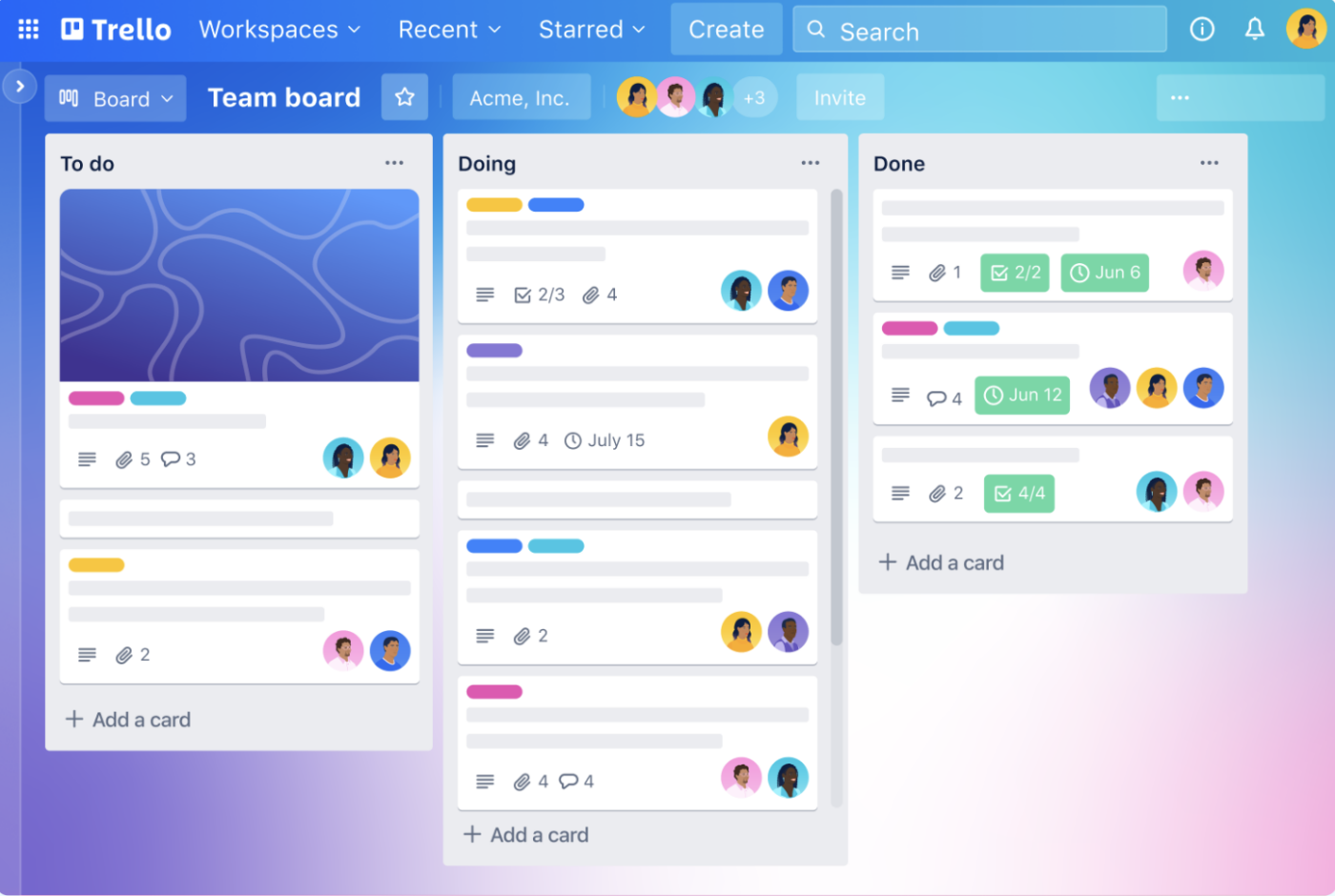
Trello will suit you perfectly if you’re a visual thinker who enjoys managing projects using Kanban Boards.
Quickly update project and task status by moving cards between stages like ‘To Do,’ ‘Backlog,’ ‘In Progress,’ and ‘Done.’ This is an easy way to see progress, problems, and resource constraints. You can use custom fields to personalize and labels to prioritize tasks.
The tool is simple, but then, it might be too simple. With no custom statuses and the inability to create and track goals, Trello might not fit complex projects.
Trello best features
- Get a quick project overview with a simple, Kanban-style layout
- Visualize your project’s details as Boards, Lists, and Cards
- Organize project data, such as member details, due dates, attachments, etc., in one place
- Tailor Trello cards to meet specific business requirements using custom fields
- Set automated rules for various actions to automate workflows using the nifty AI assistant called Butler
- Use Power Ups to add advanced project management features
Trello limitations
- Doesn’t offer real-time chat or smart notifications
- The simple card system may not work for larger and more complex projects
- Advanced collaboration tools and views are behind paywalls
Trello pricing
- Free
- Standard: $5/month per user
- Premium: $10/month per user
- Enterprise: $17.50/month per user (starting at 50 users)
Trello ratings and reviews
- G2: 4.4/5.0 (13,600+ reviews)
- Capterra: 4.5/5.0 (23,500+ reviews)
What users have to say about Trello
Here’s a Capterra user‘s opinion:
5. Wrike (Good for strategic planning and spreadsheet-like features)
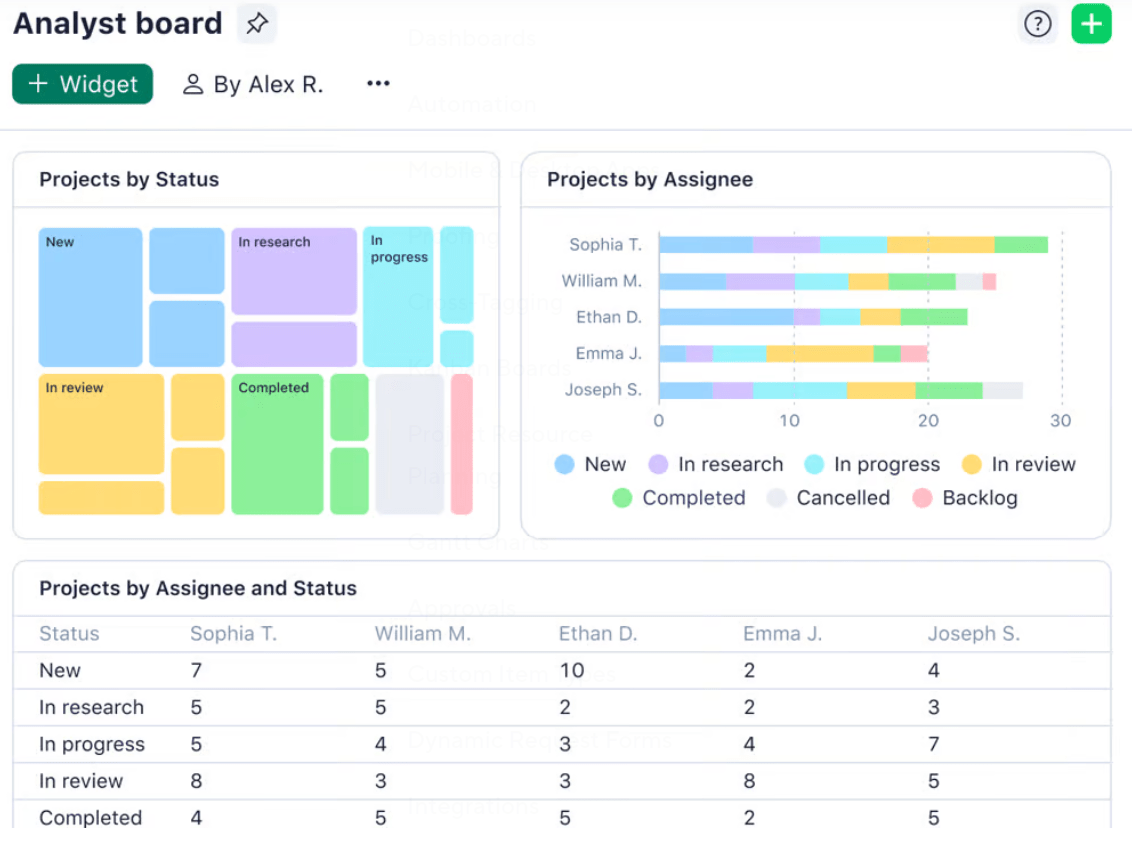
Whether you’re collaborating with internal teams or external clients, Wrike keeps every stakeholder informed, even if they don’t have a paid account themselves. Build interactive dashboards with different permission levels to share information without compromising data privacy and security. Also, build custom reports and different types of project views without needing a degree in statistical analysis.
Wrike best features
- Get through your work faster and smoother with Wrike’s Work Intelligence, an AI tool for project management
- Initiate tasks or projects using a simple request form
- Organize projects into dedicated Spaces and catalog data in projects, folders, tasks, and subtasks
- Visualize work in different layouts like Calendar view, Kanban board, Table view, Gantt charts, and Workload charts
- Simplify stakeholder management using features like cross-tagging, live document editing, proofing, external collaborators, etc.
Wrike limitations
- The free version of the project management software lacks features like Gantt charts, dashboards, and automation
- New users will find it hard to learn and use initially
- Some users have found the interface clunky, which gets in the way of work
Wrike pricing
- Free
- Team: $10/month per user
- Business: $25/month per user
- Enterprise: Custom pricing
- Pinnacle: Custom pricing
Wrike ratings and reviews
- G2: 4.2/5.0 (4,400+ reviews)
- Capterra: 4.4/5.0 (2,800+ reviews)
What users have to say about Wrike
Here’s a G2 review for the project management app:
6. Miro (Good for whiteboard-based ideation)

Miro is all about creative problem-solving. Its interactive whiteboard helps project managers think outside the box by allowing online brainstorming sessions. Teams can collaborate in real time, creating mind maps, digital drawings, and sticky notes—essentially doing what makes them a team. This can encourage participation, even from the introverts on the team.
While it makes whiteboarding and mind mapping simple, it can’t help with task assignment and tracking directly from whiteboards the way a tool like ClickUp does. Miro may be a fancy way to whiteboard, but it may also pinch your pockets when you consider that’s all it does!
Miro best features
- Create wireframes, project estimations, product plans, dependency maps, journey maps, and simplified flowcharts
- Harness Talktrack, an advanced facilitation tool for asynchronous collaboration
- Use Miro Assist’s AI powers to auto-generate diagrams, mind maps, code, and summaries
- Improve team collaboration with remote-friendly features
Miro limitations
- Navigating to a particular area is tricky, as you’ll have to scroll past all the content on the whiteboard
- The interface tends to slow down as you embed content, links, documents, etc. or collaborate on the whiteboard
Miro pricing
- Free
- Starter: $8/month per user
- Business: $16/month per user
- Enterprise: Custom pricing
Miro ratings and reviews
- G2: 4.7/5.0 (8,100+ reviews)
- Capterra: 4.7/5.0 (1,600+ reviews)
What users have to say about Miro
A user on G2 shares:
7. Hive (Good for task management)

Hive is a project management platform that helps teams work together online, whether they are in the office, fully remote, or follow a hybrid model. Hive Solo, the platform’s free-forever plan, offers full project management functionality for teams of 1 or 2. This makes it one of the best free project management software for freelancers, small teams, and solopreneurs.
Hive best features
- Use Project action cards for detailed task management
- Get started out of the box with a simple UI
- Track progress easily with Gantt charts
- Collaborate with your team via built-in chat and email integration
- Set up analytics dashboards for quick project overviews
Hive limitations
- Customizing the setup to get useful dashboards and views takes time
- May not be cost-effective at scale
Hive pricing
- Free
- Starter: $5/month/user
- Teams: $12/month/user
- Enterprise: Custom pricing
Hive ratings and reviews
- G2: 4.6/5 (600+ reviews)
- Capterra: 4.4/5 (200+ reviews)
What users have to say about Hive
This is a G2 user‘s experience with Hive:
8. nTask (Good for goal tracking)

Made to bring project teams in one place to achieve business goals, nTask offers a simple structure, and the ability to create unlimited workspaces, both of which users love. It provides a bird’s eye view of project progress to help managers make effective decisions in complex project scenarios.
It is a useful tool for project budget management, project planning, task management, time tracking, and risk management. However, the basic free plan has no reporting tools and has only limited team communication features.
nTask best features
- Create subtasks for managing and tracking complex projects easily
- Simplify meeting scheduling and follow-ups
- Access risk management tools to anticipate and mitigate project risks
- Leverage built-in budgeting and cost management tools
nTask limitations
- Can seem expensive with respect to the features offered, compared to other tools on the list
- Some users find the Gantt charts clunky to use
nTask pricing
- Basic: Free
- Premium: $4/user/month
- Business: $12/user/month
- Enterprise: Custom pricing
nTask ratings and reviews
- G2: Not enough reviews
- Capterra: 4.2/5 (100+ reviews)
What users have to say about nTask
Here’s what a Capterra review shares:
9. Asana (Good for team collaboration)

Asana is popular for its friendly, decluttered user interface. Its UI is divided into five parts—Sidebar, Header, Top bar, Main pane, and Task details pane. Each layout element is intentional and intuitive, allowing you to jump right in.
Get started with your projects quickly with pre-built project templates and an easy-to-use workflow builder. Managing projects is also pretty easy with features like progress tracking and due dates. The playful animations when you mark a task done will make you smile.
However, Asana doesn’t give you custom task statuses or roles (which are easily available in tools like ClickUp!). You also can’t create task checklists or have multiple assignees in a task, which we found limiting.
Asana best features
- Gain a comprehensive view of your project as Boards, Lists, Timelines, Calendars, and Gantt charts
- Set up workflow automation using Forms, Rules, Bundles, and Templates
- Manage resources effectively with features like workload management and time tracking
- Leverage AI in project management with Asana Intelligence for smart fields, summaries, editing, statuses, answers, and digests
- Centralize project management by connecting Asana with 200+ apps (including ClickUp) while enjoying unlimited projects and file storage
Asana limitations
- Building and managing a knowledge base, although doable, is challenging
- Lacks a comprehensive set of project management templates
- Asana Intelligence is not available in the free project management software plan
Asana pricing
- Personal: Free
- Starter: $13.49/month per user
- Advanced: $30.49/month per user
- Enterprise: Custom pricing
- Enterprise+: Custom pricing
Asana ratings and reviews
- G2: 4.4/5.0 (11,900+ reviews)
- Capterra: 4.5/5.0 (13,400+ reviews)
What users have to say about Asana
A G2 user likes the simplicity and animations:
10. Todoist (Good for personal productivity)

In Todoist, it’s easy to quickly capture thoughts and ideas on your phone using natural language commands and voice instructions and then get reminded about them later.
However, you don’t get any real-time collaboration features in the basic free version.
Also, did you know Todoist was built as a personal task management app and not as a project management app for businesses and team collaborations? So to easily manage your teams and their tasks, you’ll have to opt for the paid plan or a different tier.
Todoist best features
- Build custom task lists with priority levels and due dates
- Simplify project tracking through color-coded graphs
- Enjoy collaboration features for team tasks
- Get task reminders via email, SMS, or push notifications
Todoist limitations
- Allows only one Google Calendar for all projects
- You can’t recover a task you delete accidentally
- Unintuitive keyboard shortcuts
Todoist pricing
- Free
- Pro: $5/user/month
- Business: $8/user/month
Todoist ratings and reviews
- G2: 4.4/5 (800+ reviews)
- Capterra: 4/6/5 (2,600+ reviews)
What users have to say about Todoist
A Capterra review says:
📚 Read More: Here’s our take on Todoist vs. ClickUp and recommendations for the top alternatives to Todoist.
11. Airtable (Good for spreadsheet-based projects)

Airtable is a beautifully designed, table-meets-database solution. It takes what you love about Excel and Google Sheets and puts a modern web-based project spin on it. As a powerful connected apps platform, it lets teams build exactly what they need to run their most important workflows—from marketing calendars to product roadmaps and customer onboarding pipelines.
Airtable is ideal for teams that have outgrown traditional spreadsheets but don’t want to rely on rigid off-the-shelf tools or dive deep into code-heavy platforms. Whether you’re building an internal tool or a cross-functional project tracker, you can design your own app-like experience with drag-and-drop components, synced data, and granular permissions.
Airtable best features
- Build custom apps and solutions thanks to rich field types, including linked records, lookups, attachments, and formulae
- Integrate easily with external tools like Salesforce and Google Calendar to pull in relevant project data
- Use the Interface Designer tool to build and share custom interfaces
- Build custom automations with JavaScript
Airtable limitations
- Pricing can shoot up quickly for larger teams once they reach 1,000 records
- Lacks a point-in-time recovery for tables (though snapshot backups are present)
- Limited permissions
Airtable pricing
- Free
- Team: $20/user/month (billed annually)
- Business: $45/user/month (billed annually)
- Enterprise Scale: Custom pricing
Airtable ratings and reviews
- G2: 4.6/5 (2,900+ reviews)
- Capterra: 4.7/5 (2,100+ reviews)
What users have to say about Airtable
On G2, an Airtable review reads:
📚 Read More: Compare Airtable and ClickUp for project management. And check out Airtable’s best alternatives.
12. TeamGantt (Good for visual project timelines)

Like how Gantt charts make everything clear as day?
Then TeamGantt is made for you. It’s free project management software that focuses solely on Gantt charts, which show you who’s responsible for what, when tasks are due, and if they overlap. This makes it ideal as a construction project management software as well.
It’s also a great tool for measuring team and individual progress against project milestones. Progress percentages update in real time based on task completion.
However, for software that takes pride in its Gantt charts, the free plan includes just ONE Gantt chart! This may prompt users to look for better TeamGantt alternatives.
TeamGantt best features
- Prepare visually appealing, easy-to-read Gantt charts for task scheduling
- Assign tasks with dependencies and milestones
- Track task time for better productivity analysis
- Access features for resource management and workload balancing
- Switch between multiple views (calendar, Kanban, list) that complement the Gantt charts
TeamGantt limitations
- You can only manage a single project within one Gantt chart in the free plan
- Limited customization options for Gantt chart colors, backgrounds etc.
TeamGantt pricing
- Free
- Pro: $59/month/manager; $9/month/collaborator
- Unlimited Everything: Custom pricing
- Construction Edition: Custom pricing
TeamGantt ratings and reviews
- G2: 4.8/5 (800+ reviews)
- Capterra: 4.6/5 (200+ reviews)
What users have to say about TeamGantt
A G2 user says:
📚 Read More: Free Gantt chart software
13. Teamwork.com (Good for client management & milestone tracking)

Teamwork.com’s project management system is geared for users needing enterprise management with single sign-on, HIPAA compliance, and premium support. Their paid plans have many feature options for teams and offer a suite of tools such as billing and invoicing.
However, their free tier is quite limited.
Many clients and teams will pony up for those advanced features, but it’s a risk if you don’t want to be locked into a long-term pricing plan.
Teamwork best features
- Easily create and assign tasks and subtasks
- Use native Gantt charts for project timeline visualization
- Leverage built-in time tracking and billing features
- Access file storage and versioning for effective document management
- Collaborate effectively with inbuilt team communication tools
Teamwork limitations
- Project data can take time to load
- Bulk editing is limited to specific views
- The mobile app doesn’t have all the functionalities of the desktop version, limiting its use on the go
Teamwork pricing
- Free
- Deliver: $13.99/user/month
- Grow: $25.99/user/month
- Scale: Custom pricing
- Enterprise: Custom pricing
Teamwork ratings and reviews
- G2: 4.4/5 (1,100+ reviews)
- Capterra: 4.5/5 (900+ reviews)
What users have to say about Teamwork
A G2 review highlights:
📚 Read More: Teamwork alternatives
14. Freedcamp (Good for customer relationship management)

Whether you’re managing personal to-dos or small team projects, Freedcamp’s clean, modular interface makes it easy to get organized.
You’ll find essentials like Kanban boards, calendar views, task dependencies, and time tracking, plus handy extras like discussion boards and shared file storage. It includes mobile apps and integrations with tools like Google Drive, Dropbox, and Zapier. It also has a wall for social communication and private tasks, along with white labeling for client spaces, invoicing, and CRM capabilities.
While it may not have the sleekest UI or advanced AI features, Freedcamp is a hidden gem for teams that want powerful project management without the price tag.
But here’s the thing, the free plan is very limited, and the paid plans begin at $1.49 per user per month.
And in their own words, it’s a “minimalist” plan!
We wish that they went even more minimalist with a free plan, though.
Freedcamp best features
- Create task lists with sticky notes for instant information capture
- Use the Calendar view for easy task scheduling and monitoring
- Access dedicated discussion boards for team collaboration
- Manage problems efficiently with a built-in issue tracker
Freedcamp limitations
- Steep learning curve
- The free version lacks Gantt charts
- Some users report a buggy mobile app
Freedcamp pricing
- Free
- Pro: $2.49/user/month
- Business: $7.49/user/month
- Enterprise: $19.99/user/month
Freedcamp ratings and reviews
- G2: 4.5/5 (140+ reviews)
- Capterra: 4.7/5 (490+ reviews)
What users have to say about Freedcamp
A Capterra review of the tool shares a mixed opinion:
15. Smartsheet (Good for customer support and workflow automation)

Smartsheet is a dynamic project management tool that offers a spreadsheet-like interface for organizing and tracking tasks, projects, and team collaboration. With features like Gantt charts, resource management, and automated workflows, Smartsheet empowers users to streamline processes, set priorities, and meet deadlines effectively.
Smartsheet best features
- Get automated alerts and reminders to keep teams on track
- Use conditional formatting for visually highlighting important data
- Share sheets securely with varying permission levels
- Use familiar formulas from Excel
- Access multiple templates to get a head start on building most types of sheets
Smartsheet limitations
- Can get expensive quickly
- Some download options aren’t as smooth, as per users
- Reporting and dashboard images can be more customizable
Smartsheet pricing
- Free
- Pro: $12/user/month
- Business: $24/user/month
- Enterprise: Custom pricing
Smartsheet ratings and reviews
- G2: 4.4/5 (19,000+ reviews)
- Capterra: 4.5/5 (3,400+ reviews)
What users have to say about Smartsheet
Here’s what a G2 review looks like:
👀 Did You Know? 92% of knowledge workers risk losing important decisions scattered across chat, email, and spreadsheets.
16. Basecamp (Good for beginner project managers)

Basecamp is a popular and simple-to-use project management and team communication software.
While Basecamp is designed to be an easy-to-use platform, its rigidity can make it difficult to tailor the software to specific projects or teams. If you’re looking for a simple task manager with real-time communication features for your team members, then Basecamp can be a great pick.
Basecamp best features
- Build a project management timeline to view everything from start to finish
- Create Hill Charts to visually see progress uphill or downhill over time
- Streamline notifications in a single Hey! menu
- Check in with an automatic poll for the team
- Use the built-in chat and messaging system to stay on top of every task
Basecamp limitations
- You can only run one project on the free version
- The UI feels dated to some users
Basecamp pricing
- Free
- Basecamp Plus: $15/user/month
- Basecamp Pro Unlimited: $349/month
Basecamp ratings and reviews
- G2: 4.1/5 (5,300+ reviews)
- Capterra: 4.3/5 (14,000+ reviews)
What users have to say about Basecamp
A G2 user shares:
17. ActiveCollab (Good for freelancers and small agencies)

If you’re a fan of simple design, Kanban boards, and a sleek UX, take a look at ActiveCollab. An easy-to-use project management tool that allows you to streamline projects, communicate with your team, and collaborate with clients.
Divide projects into tasks with flexible start dates and deadlines that you can assign to the team or invite clients to view as needed. ActiveCollab can be visualized as a list or in Kanban view. It has an integrated stopwatch to track time on tasks and also offers an integrated app to chat or share files.
ActiveCollab best features
- Collaborate easily with in-app communication tools and file sharing
- Create task lists with task dependencies and automated rescheduling
- Use budget tracking to monitor project finances
- Access customizable dashboards and flexible time-tracking
ActiveCollab limitations
- Limited third-party integrations
- Limited layout and design options
ActiveCollab pricing
- Free
- Plus: $15/month (flat rate for three seats)
- Pro: $11/seat/month
- Pro+Get paid: $17/seat/month
ActiveCollab ratings and reviews
- G2: 4.2/5 (90+ reviews)
- Capterra: 4.5/5 (400+ reviews)
What users have to say about ActiveCollab
A Capterra user shares:
18. Paymo (Good for resource management)

Paymo is a free project management software for single users and team managers looking at resource management. It also offers Kanban boards and time tracking that allows freelancers to keep track of time tracked for every client easily.
Paymo best features
- Leave and answer real-time task comments for effective team communication
- Visualize the project timeline with Gantt charts
- Track time within the tool without needing external integrations
- Create invoices easily to manage project finances
Paymo limitations
- Lacks the option to add descriptions/briefs to projects
- Some users would like the ability to build day-wise checklists rather than just project-specific ones
Paymo pricing
- Free
- Starter: $5.90/user/month ($9.90 after 3 months)
- Small Office: $10.90/user/month ($15.90 after 3 months)
- Business: $16.90/user/month ($23.90 after 3 months)
Paymo ratings and reviews
- G2: 4.6/5 (590+ reviews)
- Capterra: 4.7/5 (690+ reviews)
What users have to say about Paymo
A Capterra review shares that the tool is affordable but can be limited:
19. Podio (Good for messaging)

Podio offers users a blend of free project management software and messaging tools. Rather than imposing a rigid, one-size-fits-all layout, Podio gives you building blocks to create a workspace that mirrors exactly how your team works.
You can manage tasks, projects, files, and communication all in one place—with custom apps, fields, and views tailored to your processes. It’s especially useful for businesses that need flexible project tracking with CRM-like capabilities.
Podio best features
- Integrate team collaboration tools with commenting and file sharing
- Build visual project dashboards to simplify reporting
- Create advanced workflow automation sequences across apps and build a customized work OS
- Build custom workspaces to mold the tool for a variety of use cases
Podio limitations
- Requires time and a learning curve to unlock advanced features
Podio pricing
- Free
- Plus: $14/user/month
- Premium: $24/user/month
Podio ratings and reviews
- G2: 4.2/5 (500+ reviews)
- Capterra: 4.2/5 (340+ reviews)
What users have to say about Podio
The tool’s extensive customization options are both a pro and con, this G2 user says:
20. MeisterTask (Good for cloud-based project management)

Are you a Kanban board fan? MeisterTask is the way to go for you. This project management software tool tries to make Kanban boards more practical. Your tasks, comments, notes, due dates, etc, are all set up like Kanban boards in one place.
Its clean interface makes it ideal for teams who want a lightweight but effective solution for organizing their work—especially in creative, marketing, or tech environments. You can create custom project boards, set task relationships, and automate repetitive steps with built-in workflow automations.
MeisterTask best features
- Create and share task cards easily with your team
- Add context to every task with links, checklists, and comments
- Tag your team on tasks and monitor each individual team member’s performance easily
MeisterTask limitations
- Some users would like to see a monthly team activity overview, which is currently lacking
- Users wish for more customization options in tasks and templates
MeisterTask pricing
- Free
- Pro: $9/user/month
- Business: $16/user/month
- Enterprise: Custom pricing
MeisterTask ratings and reviews
- G2: 4.8/5 (170+ reviews)
- Capterra: 4.7/5 (1,160+ reviews)
What users have to say about MeisterTask
Here’s a G2 review for the tool:
21. Zenkit (Good for multiview planning)

When looking for the best project management software, consider Zenkit. With Zenkit, you’ll get a decent spread of features and templates for easy workspace setup. Create nested subtasks and filter views by hierarchy to simplify complex Kanban boards. Build real-time dashboards with widgets and view tasks across all projects via Global Kanban or Global Calendar.
Zenkit best features
- Enjoy multiview planning with Kanban, table, list, or calendar
- Automate task actions and notifications—set triggers when tasks change or deadlines approach
- Add text, date, labels, formulas, and build reusable templates to save time on repetitive planning
- Plan team capacity and performance with resource tools and robust reporting (700+ custom report combos)
Zenkit limitations
- The free plan and free trial aren’t full-featured
- May fall short for larger projects due to its complex UI
Zenkit pricing
- Personal: Free
- Plus: $9/user/month
- Business: $25/user/month
- Enterprise: Custom pricing
Zenkit ratings and reviews
- G2: 4.7/5 (90+ reviews)
- Capterra: 4.6/5 (230+ reviews)
What users have to say about Zenkit
Here’s how a Capterra user rates Zenkit:
22. Toggl Plan (Good for time management)

Toggl Plan is one of the best project management tools for effective team planning and task management. It’s built around clarity, simplicity, and balance—perfect for small teams that want powerful visual planning without the bloat. Integrate it with Toggl Track in one click for time tracking, budget control, and performance insights.
Toggle Plan best features
- Build project roadmaps in minutes and instantly adjust plans when schedules shift , thanks to drag‑and‑drop timelines
- Get a clear snapshot of who’s working on what—and when—via team timelines to avoid burnout and resource conflicts
- Color-code tasks for better task categorization
- Make stakeholder collaboration seamless with client sharing & guest access
Toggl Plan limitations
- Users report scalability issues and slow loading times
- Doesn’t let users assign one task to multiple assignees, which tools like ClickUp offer
Toggl Plan pricing
- Free
- Capacity: $6/user/month
- Starter: $9/user/month
- Premium: $15/user/month
Toggl Plan ratings and reviews
- G2: 4.3/5 (40+ reviews)
- Capterra: 4.6/5 (110+ reviews)
What users have to say about Toggl Plan
A G2 review says:
🧠 Fun Fact: 78% of ClickUp’s survey respondents struggle with staying motivated on long-term goals. It’s not a lack of drive—it’s how our brains are wired! We need to see the wins to stay motivated. So, every time you tick a to-do item off your list, give yourself a little reward!
23. Zoho Projects (Good for managing documents)

Zoho Projects is another efficient project management software, especially useful for software and support teams to log issues, assign them, and escalate with SLAs. Whether you need to manage documents, collaborate with your team conveniently, or have bugs fixed with an issue tracker, Zoho can handle it.
Track time with built-in timesheets. The free plan includes basic reports, while advanced analytics in paid tiers allow you to monitor tasks, issues, time, resources, and budgets.
Zoho Projects best features
- Build your project with milestones, task lists, tasks, and subtasks
- Use drag‑and‑drop Gantt charts to visualize timelines, set dependencies (Finish‑to‑Start, etc.), baselines, and critical paths
- Keep conversations central with Feeds, Forums, Pages, chat, and file-sharing
- Integrate seamlessly with the Zoho suite and external apps like Slack, Dropbox, Git, and Zapier
Zoho Projects limitations
- Some details need multiple clicks to uncover
- Users feel the AI functionality in the form of Zia AI Assistant is extremely basic
Zoho Projects pricing
- Free
- Premium: $4/user/month
- Enterprise: $9/user/month
Zoho Projects ratings and reviews
- G2: 4.3/5 (470+ reviews)
- Capterra: 4.5/5 (810+ reviews)
What users have to say about Zoho Projects
A G2 user praises the tool’s intuitiveness and wide variety of features:
📚 Read More: Zoho alternatives
24. Nifty (Good for tracking project milestones)

Nifty is a project management tool that aims to keep you focused on managing your work, not the app you use to accomplish it. Collaborate with your team and clients in one app with a variety of features like chat, tasks, docs, and calendar. Create a proposal for your projects and automate your progress tracking.
Set goals and timelines, collaborate on tasks, establish a knowledge hub, create docs and wikis, and balance workloads.
Visualize your project in Nifty as Milestones (similar to Gantt view), or choose from its other three views, including Timeline, its board-like Swimlane view, or from a bird’s-eye view with Master overview.
Nifty best features
- Connect ideas and decisions to tasks with discussion threads & real-time doc collaboration
- Handle routine updates like status shifts or task assignments with custom automations
- Avoid overload and keep projects balanced with team timelines & resource views
- Stay updated on the go with a user-friendly mobile app
Nifty limitations
- You’ve to pay extra for intake forms, which aren’t included in the plan pricing
- Some users find the interface complex and have trouble finding notifications
Nifty pricing
- Free
- Starter: $49/month (10 users)
- Pro: $99/month( 20 users)
- Business: $149/month ( 50 users)
Nifty ratings and reviews
- G2: 4.7/5 (430+ reviews)
- Capterra: 4.6/5 (430+ reviews)
What users have to say about Nifty
Here’s a G2 review for the tool:
25. Jira (Good for development teams and integrations)

Jira is a free project management tool for bug tracking and issue management. It provides software development features like advanced reporting options, including user workload, average issue age, and recently created issues. This allows project managers to analyze project performance, manage issue backlogs, and make data-driven decisions to plan efficient Sprints.
Jira best features
- Resolve code deployment issues faster with the Incident Investigation Dashboard
- Assign tasks or create Jira issues directly from your pull request
- Use time tracking with a color indication for visual project management
- Access Scrum boards to break down complex tasks
- Leverage readymade project tracking templates to fast-track workflows
Jira limitations
- Users report that automations are tricky to set up
- Initial setup and configuration can be complex for non-technical users
- Things take longer to build out due to a vast number of options and overwhelming features
Jira pricing
- Free
- Standard: $8/user/month
- Premium: $14/user/month
Jira ratings and reviews
- G2: 4.2/5 (780+ reviews)
- Capterra: 4.4/5 (15,000+ reviews)
What users have to say about Jira
A Capterra user shares:
📚 Read More: Jira alternatives
Benefits of Project Management Software
Project management software comes equipped with features like tasks, shared calendars, document management, team chat, and comprehensive project reporting. These functionalities not only help in structuring the project’s tasks but also in monitoring each team member’s workload, ensuring that all tasks are allocated efficiently.
Benefits from the best project management software include:
- Reduced labor costs: Eliminating redundancies and automating repetitive tasks will reduce the time and effort required to complete tasks. As a result, fewer hours are required to complete the same amount of work
- Enhanced accountability and ownership: Documenting clear expectations and task goals in the project management tool holds team members accountable for their work
- Faster time-to-market: Aligning communication and cross-functional workflows under one platform will help teams manage and deliver projects faster
- Improved time management: Scheduling and prioritizing higher value tasks frees up headspace to put energy into the most important work and less on administrative tasks
- Better resource allocation: Assigning tasks to the right people distributes the skills and expertise across projects and reduces delays caused by work overload
- Increased collaboration: Commenting and discussions within a project management app give teams and stakeholders a dedicated space to ask questions, provide feedback, and align on critical project decisions
- Centralized information: Storing and sharing information reduces the likelihood of lost or miscommunicated data. Teams also benefit from having project records, pocketed ideas, and documentation within reach under one platform
Top Features to Look for in Project Management Software
Not all project management tools are created alike.
Project managers may use free project management tools for simple projects or enterprise-grade resource management tools for complex requirements. For this reason, you must select a suitable set of features. To simplify this selection, we’ve categorized the top features to look for in a project management tool into three themes: core functionalities, advanced features, and additional considerations.
Core functionalities
The core functionalities of such a tool include:
- Task management: Task management features help create, assign, and manage tasks, set due dates, define priorities, and highlight dependencies. Breaking larger projects into smaller tasks helps in effective task management
- Collaboration features: As projects become more participative, you want project management software with collaboration tools. The platform should bring teams together on the same virtual page, sharing documents and conversing. Pick something that helps teams be teams. Get a few team members to do the product trials with you before finalizing the tool
- Knowledge management: Any project management tool contending for the top spot must offer intuitive and customizable ways of creating, managing, and sharing documentation. Searchable, editable, and shareable project briefs, SOPs, templates, wikis, etc., can be a game-changer in a project’s success
- Planning and scheduling: You want project planning and scheduling features so you can see all the tasks at various stages. At the very least, you want to have Gantt charts, task lists you can translate your WBS (Work Breakdown Structure) into, time tracking, budgeting, workload analysis, and the ability to add milestones and dependencies
- Artificial intelligence: AI tools were once a nice-to-have feature for a project manager, but are table stakes now. All leading project management software today comes with AI capabilities to help you get more out of available data and resources. From fueling informed decisions to automating and accelerating workflows, AI in project management is an absolute game-changer
🧠 Fun Fact: Nearly 88% of ClickUp’s survey respondents now rely on AI tools to simplify and accelerate personal tasks.
Advanced capabilities
The advanced features take care of the project complexities:
- Resource management: Project managers must allocate and move resources around based on changing project demands. Whether it is shared resources like tools and platforms or limited resources like talent or budget, resource management features are a must in a tool for productivity and performance. This also includes time tracking and goal tracking, among others
- Reporting and analytics: Data analysis and reports help track and manage project health and performance against goals. It is helpful to have data-backed real-time reports and dashboards that calculate time spent, cost incurred, value earned, etc. Interventions powered by this data keep everything on track
- Automation: “I love spending hours on grunt work,” said no project manager yet! We love productivity tools that help us automate routine and repetitive tasks. Automated updates and workflows minimize manual work without compromising on speed or accuracy
- Customization: The ideal project management software will let you customize workflows, dashboards, and project views to fit your team’s specific preferences or needs. For example, ClickUp offers Custom Fields to capture project-specific information and define access control to manage project details
📮 ClickUp Insight: 21% of people say more than 80% of their workday is spent on repetitive tasks. And another 20% say repetitive tasks consume at least 40% of their day. That’s nearly half of the workweek (41%) devoted to tasks that don’t require much strategic thinking or creativity (like follow-up emails 👀).
ClickUp AI Agents help eliminate this grind. Think task creation, reminders, updates, meeting notes, drafting emails, and even creating end-to-end workflows! All of that (and more) can be automated in a jiffy with ClickUp, your everything app for work.
💫 Real Results: Lulu Press saves 1 hour per day, per employee using ClickUp Automations—leading to a 12% increase in work efficiency.
Additional considerations
Project managers looking for the best solution will also have additional considerations like:
- Integrations: Working with tools that connect easily with each other is another level of peace. Check if the project management software integrates with other apps, platforms, and systems like CRM, accounting software, etc. Also, see if these are native integrations or will need a third-party tool
- Data security and privacy: If you’re late to this party, consider this: 7 out of 10 global consumers are worried about their data privacy. So, ensure that the platform offers adequate data security and privacy controls to enjoy absolute ownership of your data
- Scalability: Whether you’re working on a product or a feature, you want something that will grow with your project—and vice versa. So, evaluate whether the project management tool can scale up or down in response to your changing needs. Also, scalability can be horizontal and vertical; review the software on both lines to get more bang for your buck
- Ease of use: You may be a digital native comfortable with technology and project management tools. However, you will also be working with stakeholders who may not be as technologically adept. Test your preferred project management tools for intuitiveness and user-friendliness (to ensure adoption) and simple navigation (to maximize usability)
- Pricing: Whether you select a pay-as-you-use subscription model or a license fee, accounting for the face value investment would be a rookie mistake. Calculate the comprehensive cost—including one-time costs, recurring expenses, and even add-ons—and check whether it fits your budget and team size
📚 Read More: Types of project management software
Find the Best Project Management Software for Your Team
The best project management software is easy for your whole team to adopt and stick with. You shouldn’t have to hit a wall of paywalled features just to get basic work done.
Too often, tools lure you in with a shiny interface, then limit core functionality until you upgrade. That’s not just frustrating—it slows your team down.
That’s where ClickUp stands out against other project management software.
It offers more free features than any other tool on this list—think unlimited tasks, time tracking, Docs, Goals, real-time collaboration, and powerful Automations to help lighten your workload.
You get everything you need to move fast, stay aligned, and scale—without pulling out your credit card.
Try ClickUp for free today. Because efficient, free project management apps shouldn’t come with strings attached.




